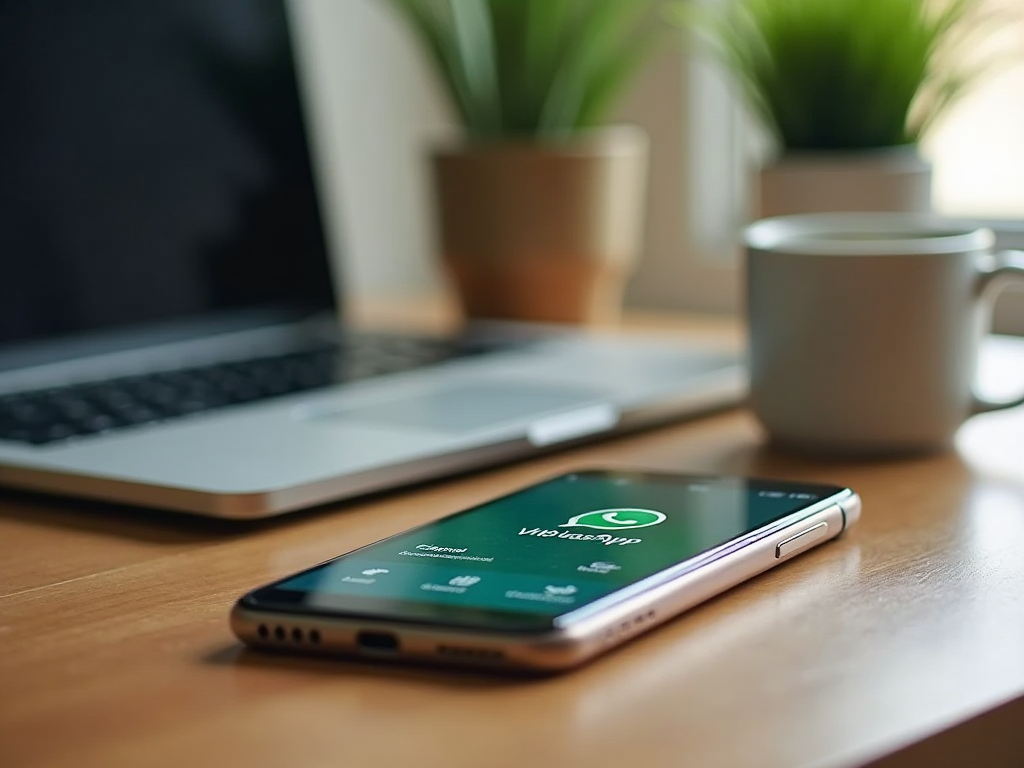Owning a new Android phone can be an exhilarating experience, filled with the promise of endless possibilities at your fingertips. However, diving into the ocean of features and settings can be overwhelming for many newcomers. The good news is that your Android device is designed to be user-friendly, offering numerous hacks and tricks to enhance your experience. Whether you’re looking to customize your interface, improve performance, or enhance security, there are ways to make your Android experience uniquely yours. In this article, we will explore various essential hacks and tricks tailored for new users, allowing you to unlock the full potential of your device. Get ready to navigate your new Android phone with confidence as we delve into methods that can streamline your daily activities and enhance usability.
Understanding Your Android Interface

When you first get your Android phone, the interface may seem overwhelming. Familiarizing yourself with the layout can improve your user experience significantly. Spend some time exploring the different settings and features available to you. Each Android device has its unique skin, so the interface might differ based on the manufacturer. However, they generally retain similar core features that allow users to engage seamlessly. Pinpoint your main areas of concern, and let us take you through this learning curve together.
Customizing Home Screen

Make your phone truly yours by customizing the home screen. This is an essential step for new users looking to create a personalized space that reflects their style and needs. The customization process might seem trivial, but it can significantly enhance your daily interactions with the device. You can adjust wallpapers, icon sizes, and even themes based on your preference. Apart from visual appeal, added functionality makes your phone more efficient. One way to achieve this is through the use of various widgets and shortcuts.
Widgets provide real-time information at a glance, serving essential functionalities without opening apps. Whether it’s your favorite weather app or your calendar, widgets help keep pertinent details visible. Meanwhile, shortcuts give quick access to apps you use frequently, saving time in your busy life. To add a widget, simply press and hold on a blank area of your home screen until options appear, and select “Widgets.” From there, you can choose which widgets to display. Creating a blend of widgets and shortcuts that you find useful can drastically improve your interaction with your device.
Mastering Settings for Optimal Performance
Knowing how to optimize your settings can significantly enhance your phone’s performance. Your Android device likely offers a host of settings and features aimed at improving the overall user experience. Take time to navigate through settings to understand what adjustments can be made. For instance, the appearance of your notifications and how you receive them can be easily tailored to best suit your needs. Many users remain unaware of certain settings that can help them save battery and speed up their device. To tap into optimal performance, you should focus on several key settings that can make a genuine difference.
Learn how to enable and customize Battery Saving Mode to extend your phone’s usage time. This feature essentially limits background processes, notifications, and various animations to ensure your battery lasts as long as possible. To activate this mode, navigate to:
- Settings
- Battery
- Battery Saver
- Activate the toggle
You can also schedule it to turn on at specific battery levels, or customize which apps can still run in the background while in Battery Saver mode for more control. Being proactive about managing your battery life can help you avoid unnecessary charging throughout the day.
Organizing Apps Efficiently
Keeping your apps organized can streamline your daily tasks and declutter your home screen. This organization allows you to quickly locate the apps you need. One effective way to manage your apps is by creating folders for similar applications. Grouping apps by category might seem trivial, but it can save you a significant amount of time.
Creating folders for similar apps helps keep your home screen tidy and makes navigation easier. To create a folder, simply drag one app icon over another on your home screen. A new folder will appear automatically, allowing you to rename it to match the category of apps included. Consider organizing folders by themes such as “Social Media,” “Productivity,” or “Entertainment.” This categorization can significantly enhance usability, allowing you to access what you need without sifting through dozens of apps.
Utilizing Google Assistant for Everyday Tasks
Google Assistant can help with various tasks on your phone, making it a versatile tool for everyday use. Engaging Google Assistant enhances your productivity and can assist in managing multiple tasks simultaneously. Voice commands are one of the remarkable features that contribute to the efficiency of Google Assistant. From setting reminders to sending texts, the capability of voice commands can drastically improve your efficiency. By learning a few key phrases, you can multitask effortlessly, allowing you to keep your hands free for other activities.
Here are some popular voice commands you can try:
- “Hey Google, send a message to [Contact Name].”
- “Hey Google, play my favorite playlist.”
- “Hey Google, set a reminder for [Task] at [Time].”
Practice using these commands to become more accustomed to using Google Assistant, and soon, managing your tasks will feel like second nature.
Enhancing Privacy and Security
Understanding the privacy features of your Android device is essential for protecting your personal information. Your device offers various security options to keep your data safe. One crucial step is to set up a secure lock screen, whether it’s through a pattern, PIN, or biometric data like fingerprints or facial recognition. By actively utilizing these features, you can prevent unauthorized access to your device, adding an extra layer of security. Stay vigilant about app permissions as well; only grant access that seems necessary for the app’s functionality. Doing this can prevent sensitive information from being misused, allowing you to maintain control over your data.
Exploring Hidden Features
Many Android phones come equipped with features that may not be immediately visible to new users. One such feature is Gesture Navigation, which enhances the fluidity of navigation on the device. Instead of traditional buttons, you can navigate through gestures, making the interaction smooth and modern. To enable Gesture Navigation, navigate to:
- Settings
- System
- Gestures
- Select ‘Swipe Gestures’
Spend time mastering these gestures, including swiping from the sides or bottom to go back or access the home screen. Not only does this save screen space, but it also gives your device a more contemporary feel.
| Feature | Benefits |
|---|---|
| Battery Saver Mode | Extends battery life by limiting background activity. |
| Gesture Navigation | Streamlined access; looks more modern. |
| Google Assistant | Hands-free tasks; improves multitasking efficiency. |
Managing Notifications Effectively
Staying on top of your notifications can be a game changer in managing your phone usage. Customizing your notifications helps you filter out unnecessary distractions, allowing you to focus better on what matters. Within your device settings, you can tailor notifications per app, choosing how and when you want to be notified.
Customizing notification settings per app ensures you only receive the alerts that matter to you. Follow these steps to manage your notifications:
- Open Settings
- Select “Apps & Notifications”
- Select the desired app
- Go to “App Notifications”
- Customize as needed
This focus will help you avoid overwhelming notifications that interrupt your workflow throughout the day.
Conclusion
Mastering your new Android phone doesn’t have to be daunting. By utilizing these essential hacks and tricks, you can maximize your device’s potential and enhance your overall experience. They empower you to tailor your device according to your lifestyle, improving usability and efficiency. The small adjustments you make in settings, customization, and organization can lead to significant improvements in your daily life. As you grow more familiar with your Android device, continue exploring new features and tricks to stay sharp. The world of Android awaits!
Frequently Asked Questions
- What apps should I download first on my new Android phone? Popular apps like WhatsApp, Spotify, and Google Drive are great starting points for essential functions.
- How can I save battery life on my Android phone? Enable Battery Saving Mode and limit background app usage to prolong battery life.
- Can I customize my Android phone’s interface? Yes, you can customize the home screen, change themes, and rearrange apps according to your preferences.
- What are the best privacy settings for Android users? Explore the privacy settings under your phone’s Settings menu and consider enabling features like app permissions and location services only when necessary.
- Is there a way to recover deleted files on my Android phone? You can try using recovery apps or check if files are stored in cloud services like Google Drive.